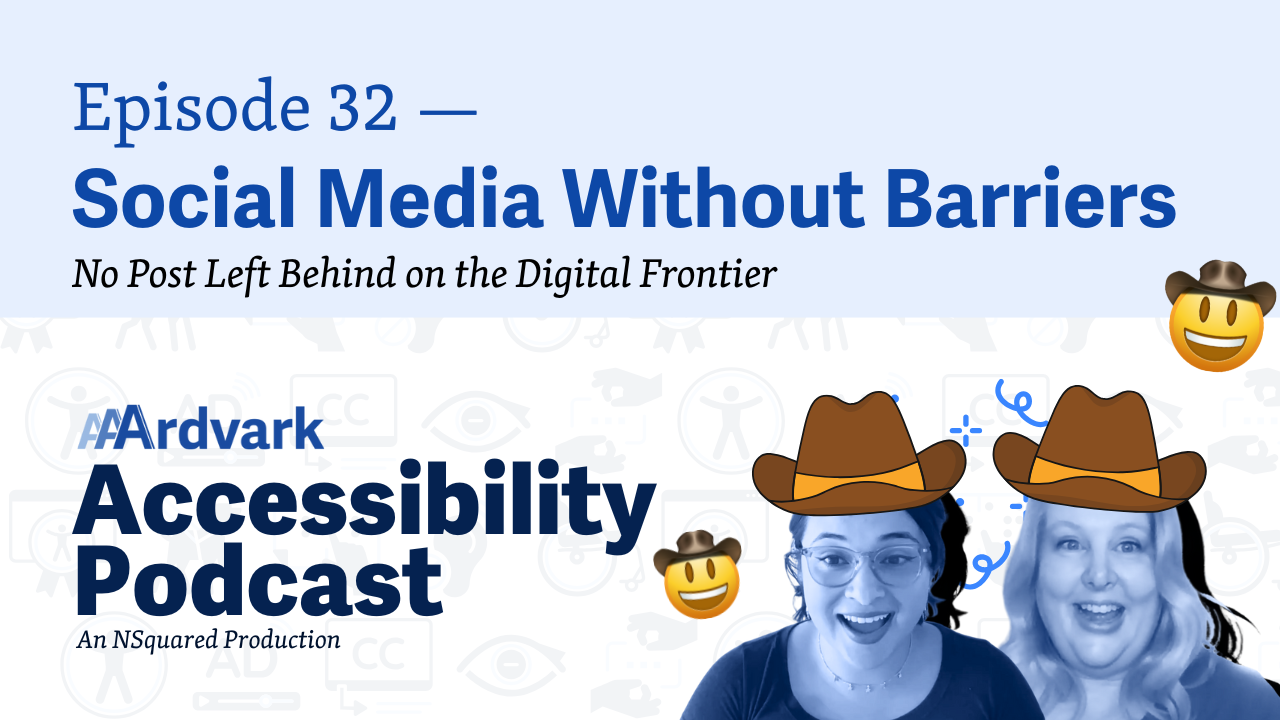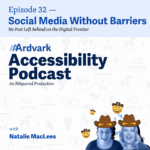
Join Natalie MacLees and Natalie Garza in the 32nd episode of the AAArdvark Accessibility Podcast as they discuss how to make social media posts accessible. They cover using emojis, shortened links, adding alt text to images, creating easy-to-read text, avoiding fancy decorative fonts, and ensuring videos have captions and audio descriptions. Learn practical accessibility tips to enhance the inclusivity of your social media content!
Social Media Without Barriers
Natalie Garza: Hello, everybody, and welcome to the AAArdvark Accessibility Podcast. My name’s Natalie Garza. I’m one of the co-hosts, and with me today is.
Natalie MacLees: Natalie MacLees, the other co-host.
Natalie Garza: And she is a digital accessibility expert here to answer our questions on today’s topic. So in this episode, we’re gonna cover accessibility and social media posts. Even the content you post on social media platforms should aim to be accessible.
Emojis in Social Media Posts
So, starting with emoji, what about emoji do we have to keep in mind with social media posts?
Natalie MacLees: Don’t do posts that are all emojis. Those are terrible. We did our episode last time on The Good, The Bad, and The Ugly of Emojis. So if you want more information about how emojis work, you can check that out.
But generally, a social media post, wanna try to limit yourself to one emoji per message. And don’t put it at the beginning. It’s better if it’s at the end of the message, so that way it’s not blocking somebody from getting to the rest of the message.
(WCAG 1.1.1 Non-text Content – Emojis are non-text elements that need a text alternative or must be used in ways that don’t block meaning.)
But very quickly, the emoji gets read out to a screen reader. It does not announce that it’s an emoji. It just reads the name of the emoji. So we’ll just say like “slightly smiling face” with no context. No hint that it’s an emoji. So it can be a very odd experience if there’s lots of emojis in a message.
Natalie Garza: And also I’ve seen a lot of social media posts using emoji lists to replace the bullet points.
Natalie MacLees: Yeah, that’s, that’s, that one is pretty rough for screen reader users, so try not to do that.
If you need to do a bulleted list, you can actually use the Unicode bullet character, which just gets read out as “bullet”, and everybody can understand what that means. So if you really need bullets, try to use that one instead.
Natalie Garza: Oh, I see. So if you’re gonna use the emoji, let it be the little bullet emoji. Is that what you’re saying?
Natalie MacLees: Yeah, I think it’s not even technically an emoji. It’s just one of the characters that’s in a font.
Natalie Garza: Oh, I see. This is just a copy-paste.
Natalie MacLees: Yeah.
Links vs Shortened Links for Accessibility
Natalie Garza: All right. Next on the list, we have links versus shortened links.
Natalie MacLees: So most social media platforms don’t let you do what you would do on a website, where you can take a word or a phrase, link that, and have the words that are visible be different from the link, right?
It’s like on your website, you could be like, “Check out our pricing,” and that whole phrase could be a link to the pricing page. You can’t usually do that on social media platforms, which means that you have to put the text of the link directly in your social media post, which is then going to be read out, character by character to a screen reader user, which is not a pleasant thing to listen to.
Nobody wants to hear, “H T T P colon slash slash,” nobody wants to hear that. So if you are going to be sharing a link in a social media post, it’s better if you use a shortened link.
(WCAG 2.4.4 Link Purpose (In Context) – Links must make sense and be understandable from their surrounding context.)
So at least then somebody only has to listen to, you know, 10 or 12 characters and not the whole thing from beginning to end.
Natalie Garza: Does it give you the option to skip a link that’s really long like that, or you just have to bear with it?
Natalie MacLees: You can skip characters. I don’t know if it would technically count as a word in a screen reader, but you can skip through characters, so you could skip ahead a little bit, but it’s kind of a hassle.
And, also, you can’t really figure out, “Is that a link I wanna click on? Like, where’s this taking me?”. Like, it’s really hard to listen to it like that and figure that out. So make sure you’re giving context in the post about what you’re linking to.
Natalie Garza: Would it be helpful to do like parentheses, like (This links to my website) and then the link?
Natalie MacLees: If you have enough characters in your post, but some social media platforms force you into a pretty short post.
Natalie Garza: So there are a few link-shortening places that you can go to. There’s like TinyURL, some social media posting platforms like Sendible. They do it automatically. Zapier can help do it. That’s how we do some of ours.
Natalie MacLees: LinkedIn replaces it sometimes with a shortened link and sometimes it doesn’t. I don’t know what the rules are around when it decides to do that or not.
Making Images Accessible
Natalie Garza: All right, so then we also go into the topic of images, which are all over social media.
Natalie MacLees: Yeah, if the platform makes it possible to add alt text to images that you share, please do that. Some of them that is very easy. It’s right in front of your face when you are adding an image. There will be an alt button right there or an alt field, and you can just fill it in.
Other platforms really make you work for it, and it’s buried three options deep in menus. But you could look, you know, look up online or ask an AI like how to do it on whatever platform you happen to be using. So if that’s at all possible, make sure to do that.
For the platforms where you can’t add alt text to images, make sure to put the alt text in the body of your post. So, it’s mostly on platforms that let you have long posts that this is a problem, that they don’t have an easy alt attribute. So adding it to the body isn’t a problem. Right?
Like the really short platforms like Twitter and stuff, they let you add alt text, so you don’t have to worry about it on those platforms. But on platforms where you can’t add it, go ahead and put it in the body of the post.
And if you are sharing on a platform that lets you add alt text and kind of gives you unlimited length on post, put it in both places. It’s just the most friendly way to do it so that people can get that information whichever way they prefer, as like the last thing in the body of your post or as alt text on the image. So have both of them available.
(WCAG 1.1.1 Non-text Content – Images must have a text alternative that serves the equivalent purpose.)
Natalie Garza: Would you put it like after the hashtags?
Natalie MacLees: Yeah.
Natalie Garza: And you can always just say like, “alt text for the image in this post.”
Natalie MacLees: Yeah. And when it’s the very last thing, it’s easy for somebody to skip if they don’t wanna listen to it.
Natalie Garza: Alright. And then the other part about images, too. Try to avoid text inside the images, and if you do, make sure to spell out what’s included
(WCAG 1.4.5 Images of Text – Text should be real text, not embedded in images, unless essential.)
Natalie MacLees: Yeah, if you’re sharing an image with tons of text in it, that text has to be in the alt text
Natalie Garza: or included in the post.
Natalie MacLees: or included in the post. Sure.
Natalie Garza: It does get kind of crazy with like a infographic though. What would you say would be the best option when it’s a big infographic?
Natalie MacLees: Then you would probably, if you have room in the post, put the whole long description of what’s happening in the infographic, and if you don’t, you’ll have to put it up online somewhere and link to it.
Natalie Garza: Hmm, that’s true. You could always link to the transcript somewhere else, or the extended description.
Natalie MacLees: Sure.
Text Accessibility Tips
Natalie Garza: All right, so we did emojis, short links, and images. What about the text itself?
Natalie MacLees: Yeah. So the first thing that you wanna do is make it really easy to read. So everybody’s distracted. Everybody’s doing 50 million things. So this is helpful for everybody. But you know, aim for about an eighth-grade reading level as you do with most of your content that’s online for accessibility purposes.
(WCAG 3.1.5 Reading Level – Content should be written to be easily understood or have supplemental content available.)
If you’re gonna use hashtags, make sure to camel case them, which is where you capitalize the first letter of each word instead of letting it be all lowercase characters all run together. That makes it easier to visually pick out the words and read them more easily, and then it also ensures that screen readers can pronounce them correctly and the screen reader can pick up which word is which. So that’s really helpful.
(CamelCase for hashtags is a best practice; check out the VideoToVoice blog post for a fun deep dive into ‘Why Camel Case Is So Important for Hashtags‘)
Also, don’t go crazy with the hashtags either. Like, try to keep those down to just one or a couple on each post. Don’t put like 50 hashtags on a post ’cause remember, they’re all linked as well. So a screen reader user is going to hear, “link,” before everyone. So it’s even more tiresome to listen to.
So try to limit the use of hashtags, and then don’t do anything in all caps. Some screen readers, depending on the settings, can read that in a more assertive, louder, more aggressive-sounding voice. Others are gonna mostly ignore it, except that they might be programmed to see all caps words as acronyms or abbreviations, and then pronounce them weirdly. So you have to be careful with all capitalized letters.
And then they’re also really difficult to read, like they’re harder to read for everybody. But for somebody who has a reading or a learning disability, they can be next to impossible to read all caps letters because there’s a lot less variation in the letter shapes, which makes it harder to recognize individual letters.
Natalie Garza: That’s a good point. They do kind of all blend in as like a little block. It kind of block shapes.
Natalie MacLees: There’s no ascenders or descenders, like there’s a lot of hints that we get from the shapes of letters. They’re gone when you use all caps.
Natalie Garza: Speaking of the shape of letters, what about those fancy little decorative fonts that look kind of crazy?
Natalie MacLees: Oh, the bane of my existence. The websites that let you say, “Oh, write your Twitter posts in cursive,” and you can go and type in and it gives you this, it looks like text, it gives you back that you can paste into social media platforms, but it is not actual it’s not actual characters and screen readers won’t be able to read it at all.
So, you wanna avoid using those that let you do bold and italic and different, they’ll say different fonts, right? Like cursive fonts and things like that. They’re not actually different fonts.
They’re using Unicode ranges for like scientific notation and things like that. They’re not actual letters, so even though they look like letters, they’re not, and they don’t get read out to screen readers.
Natalie Garza: They kind of fall into the category of ASCII art, almost. They’re just made up of characters.
Natalie MacLees: Yeah, that’s a good way to think about it.
(Screen readers cannot read these Unicode symbols from other character sets, so for accessibility, they count as non-text content. Under WCAG 1.1.1 Non-text Content, anything that’s not real text needs a text alternative that works the same way.)
Natalie Garza: So yeah, decorative fonts. Keep the camel case on the hashtags and try to make them friendly to read. I mean, you’re on a social platform, and you’re not writing your college thesis! Keep it simple.
All right. And then last, which maybe not too many people post videos and like audio. But they’re, when you do, they’re pretty important. So do you wanna go over captions, transcripts, and audio descriptions?
Video and Audio Accessibility for Social Media
Natalie MacLees: Yeah, so a video that you upload, it should always have captions. Some platforms will require you to upload a separate caption file. I know LinkedIn does that. Like you have to upload your caption file separately.
So make sure that your videos have captions, that’s for closed captions, which are the ones that are kind of coded. If you’re gonna do open captions where they’re edited directly into the video, be really mindful and make sure that they’re very visible and easy to read.
You can also do a transcript, so just like a printed out, you know, like reading a play of who’s talking and what they’re saying, as just like one big document.
So have that available. You could link out to it, maybe you could put it directly in your post, depending on the platform and how long it is.
Then also one thing that’s really popular on social media is those videos where the only soundtrack is a song and all the words are just on the screen, and people are dancing and pointing at them or whatever. Like those videos are great, but if you are blind, all you get is a little snippet of a song.
You can’t tell what’s happening in the video, so you wanna make sure that there’s audio description. That any information that’s being conveyed visually is also being conveyed in an audio format so that somebody who can’t see the video can still get that content so to just be mindful of that and, you know, that could be a transcript, but you could also just speak the words instead of just having them appear on the screen.
(WCAG 1.2.2 Captions (Prerecorded), 1.2.3 Audio Description or Media Alternative (Prerecorded) – Multimedia needs captions, transcripts, and audio description where applicable.)
Wrap-Up & Your Free Website Accessibility Check
Natalie Garza: We talked about using emoji-shortened links, images, texts, video, and audio for your social media posts. But your website is another big part of your online presence. Where can you go to check if your website is accessible?
Natalie MacLees: Hey, come on over to AAArdvarkAccessibility.com. You can scan your homepage for free, see what all the issues are, and get information on how those issues can be fixed.
Natalie Garza: Yeah, go check out AAArdvarkAccessibility.com to scan your homepage for free. And with that we’re gonna wrap up episode 32 of the AAArdvark Accessibility Podcast. Thank you guys for joining us. We’ll talk to y’all next time.