Team Settings
Introduction
Teams in AAArdvark allow you to limit which users on your Workspace can access the sites you have configured.
For example, agencies can provide access to clients, but restrict them to seeing only their own site(s). Teams are also useful if you have multiple development groups that only need access to the site(s) they are responsible for.
Team Access
A list of all Workspace Teams is available from your Main Dashboard. From here, you can add a new team, or manage an existing one. Or, from any Site Dashboard, click the Teams tab to see the groups associated with the site and the users who currently have access.
A Team ties Users to Sites — Any site that’s associated with a Team can only be seen by Users belonging to that group.
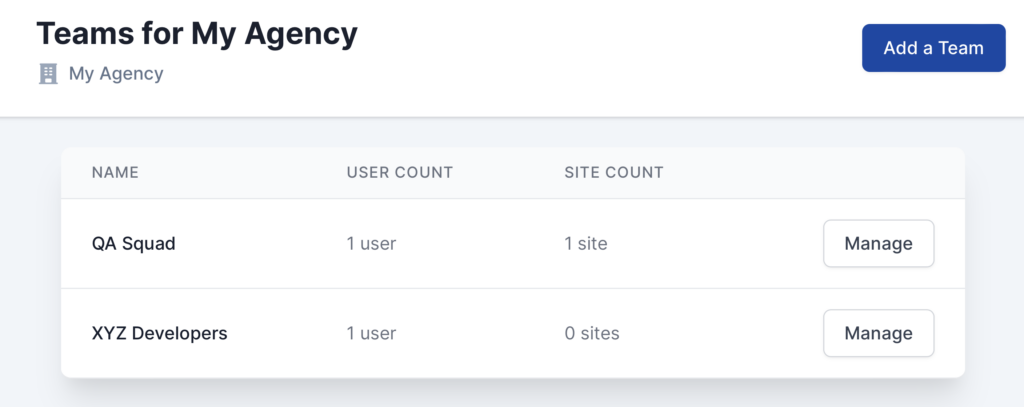
Example Use Case – Agency with Client Users
- Create a Team. We recommend calling it something like “XYZ Client”.
- Add all active Users to the Team. (If not yet added, invite them via the Workspace Settings)
- Add the client’s sites to the Team.
Your clients will only be able to access sites associated with the client Team.
Add a Team
Before creating a Team make sure that you have Users set up and that you’ve configured a Site on your Workspace.
To create a new Team, from the Teams page, click on Add a Team. Enter a Team Name, which will help you identify the different groups, and click Save.
Next, go through the Team Settings and:
- Manage Sites: Add sites that this group will have access to, use the dropdown to select the sites from your Workspace.
- Manage Members: Add users from your Workspace to access the Sites belonging to this Team.
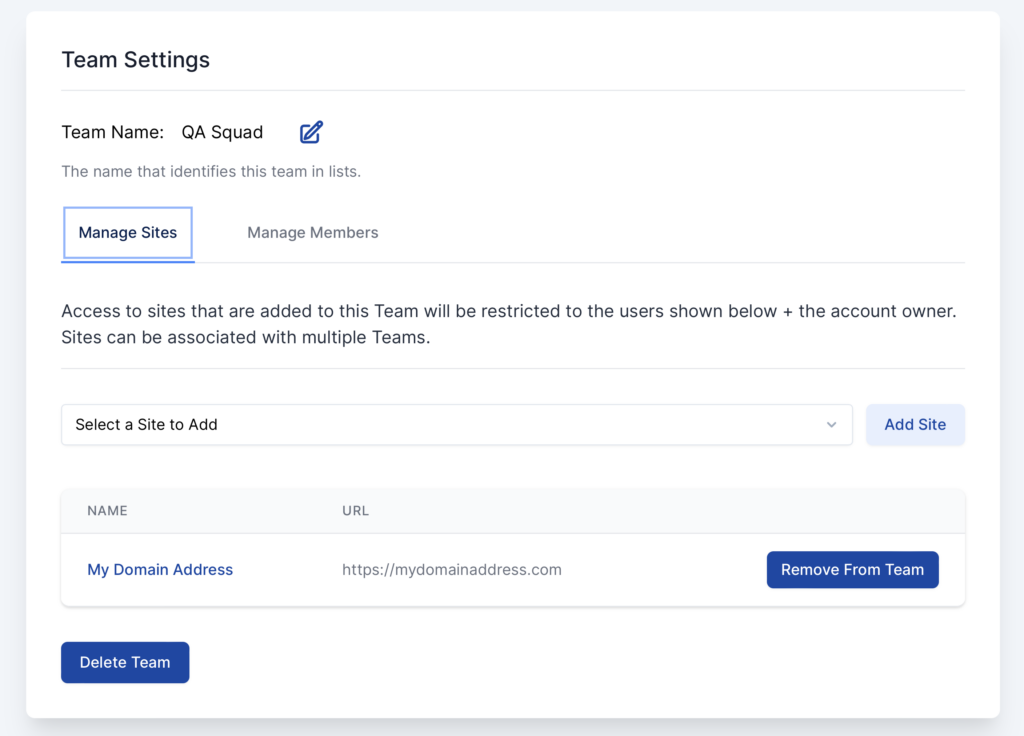
Manage Teams
Users with the permissions to manage Teams (Owner, Administrator, and Project Manager Roles) can modify Teams or remove them.
From the Teams page, click on Manage to edit the Team Settings:
- Team Name
- Remove Sites or Members from the Team
- Or, Delete Team
