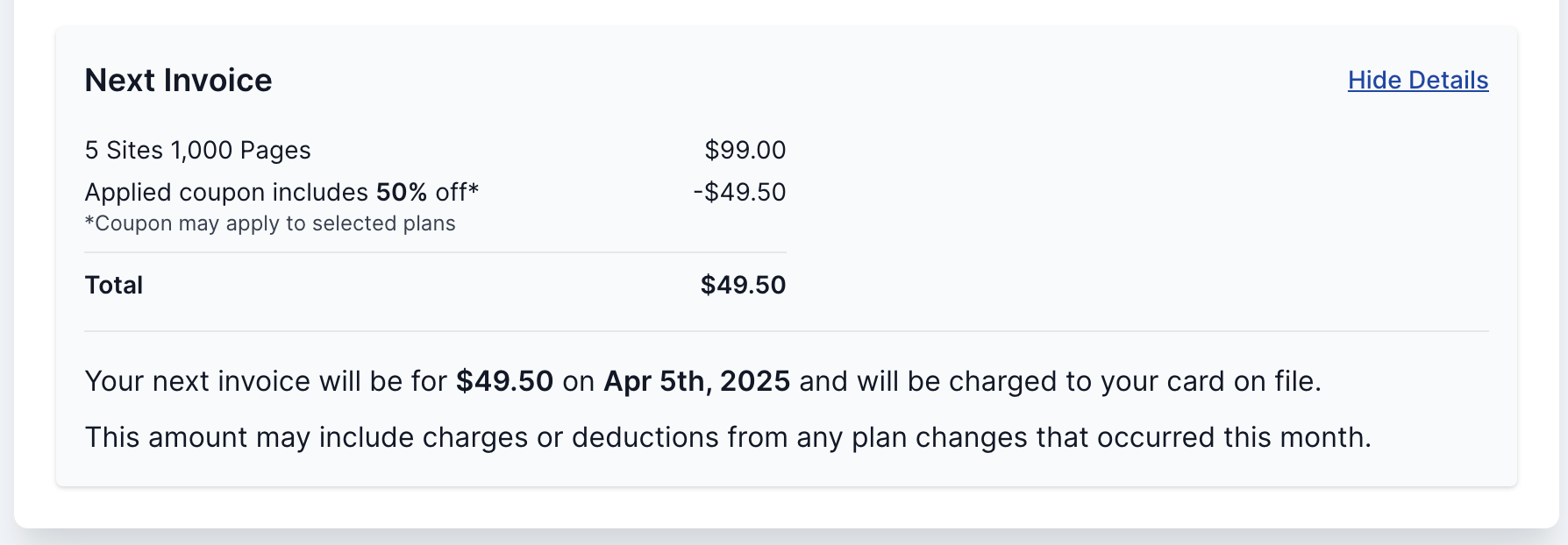Plan & Billing
Introduction
To manage your plan and billing information, click your name in the top-right corner of the interface, then select Plan & Billing. Note: Only the Workspace owner can make these changes.
Only the Workspace owner has permission to make the changes listed below.
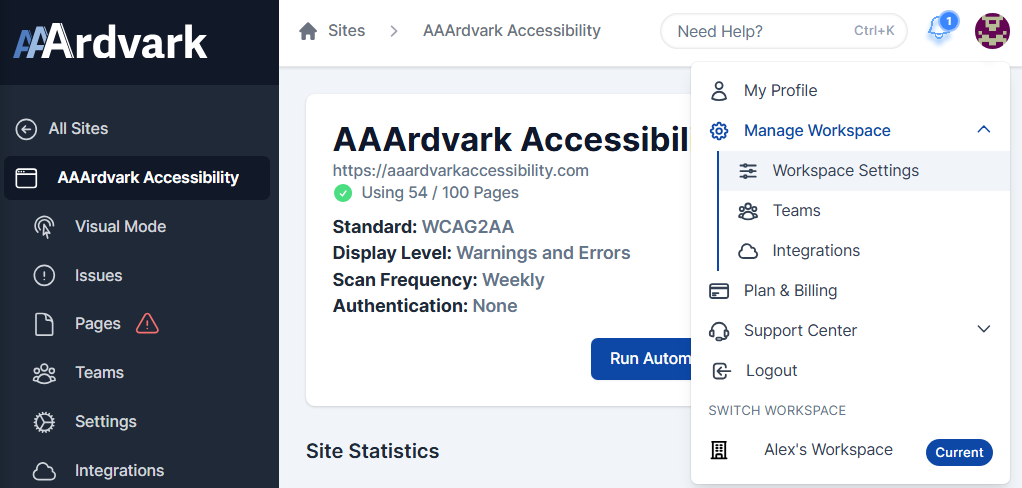
Change Site Plans
You can upgrade or downgrade your site plan anytime, with changes taking effect immediately. Any adjustments to your billing—prorated increases or decreases—will be reflected in your next invoice.
To change your plan, go to the Workspace Plan section and click Manage to select a new plan. Review the changes, and add coupon codes before completing the Checkout. If you haven’t entered a credit card before, pressing Checkout will prompt for this information afterwards.

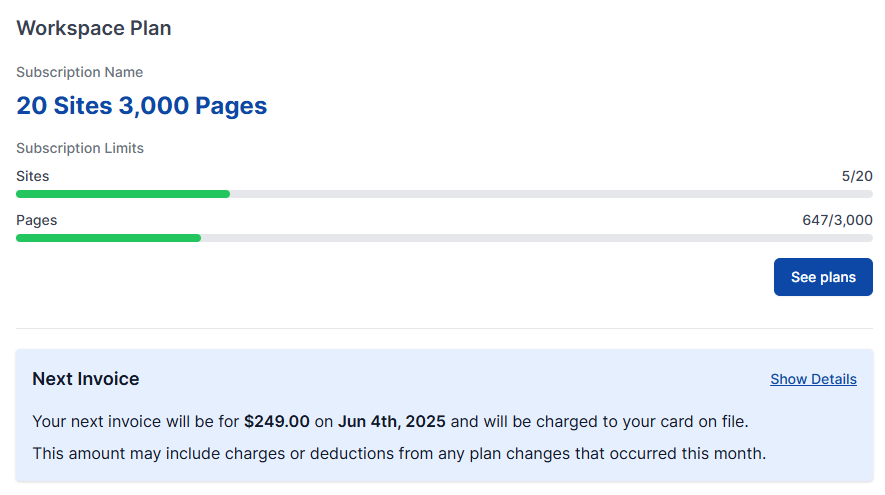
Downgrading Plans
When downgrading, ensure your workspace page and site count fit within the new plan’s limit. If it exceeds the limit, you’ll be prompted to remove extra pages or sites before the change can be made.
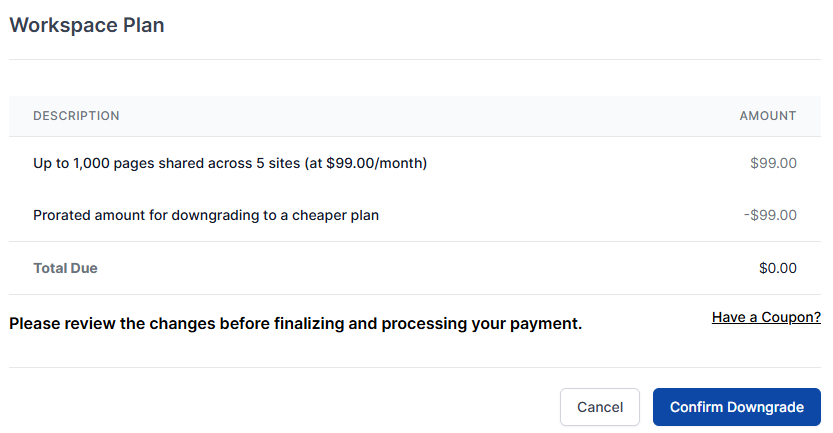
Update Billing Information
Under the Payment Information section, the credit card you currently have on file is displayed here.
To update your payment method, click Update Billing in the Payment Information section. Enter your new card details, which will replace the existing card on file for all future invoices.
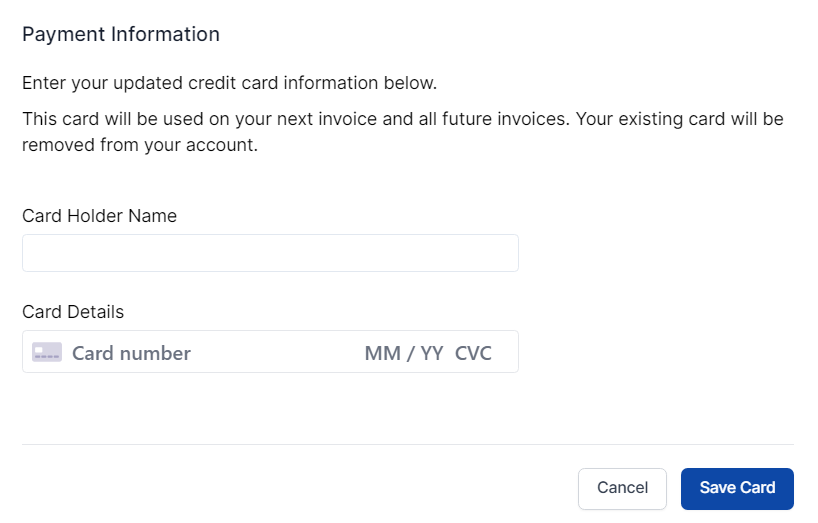
Plan Reaching Limits
If your plan creeps closer to the limit of sites or pages your plan allows, you’ll be notified.
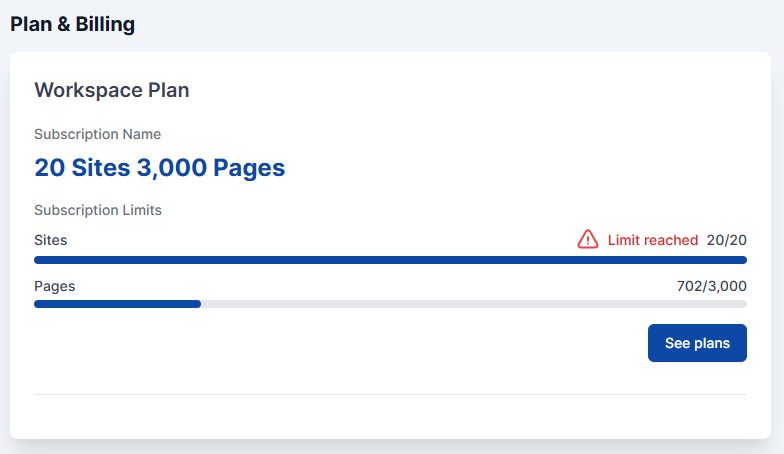
Review Invoices
In the Invoices section, you can view all past transactions for your site. To see the details of any invoice, click View Details for a full breakdown and the option to download the invoice or receipt.
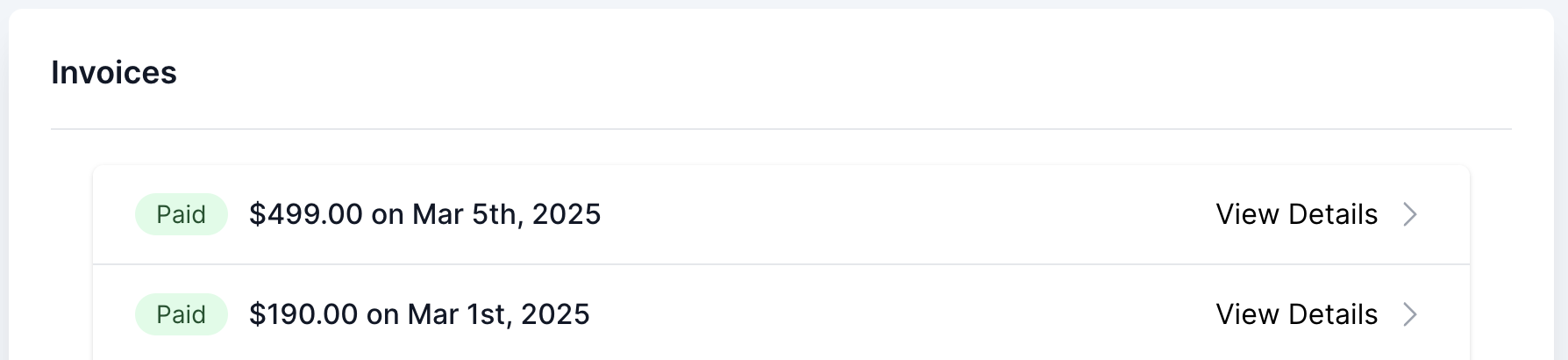
Upcoming Invoices
Preview your next invoice to see upcoming charges for your workspace. Click Show Details to view a complete breakdown of your Workspace Plan.
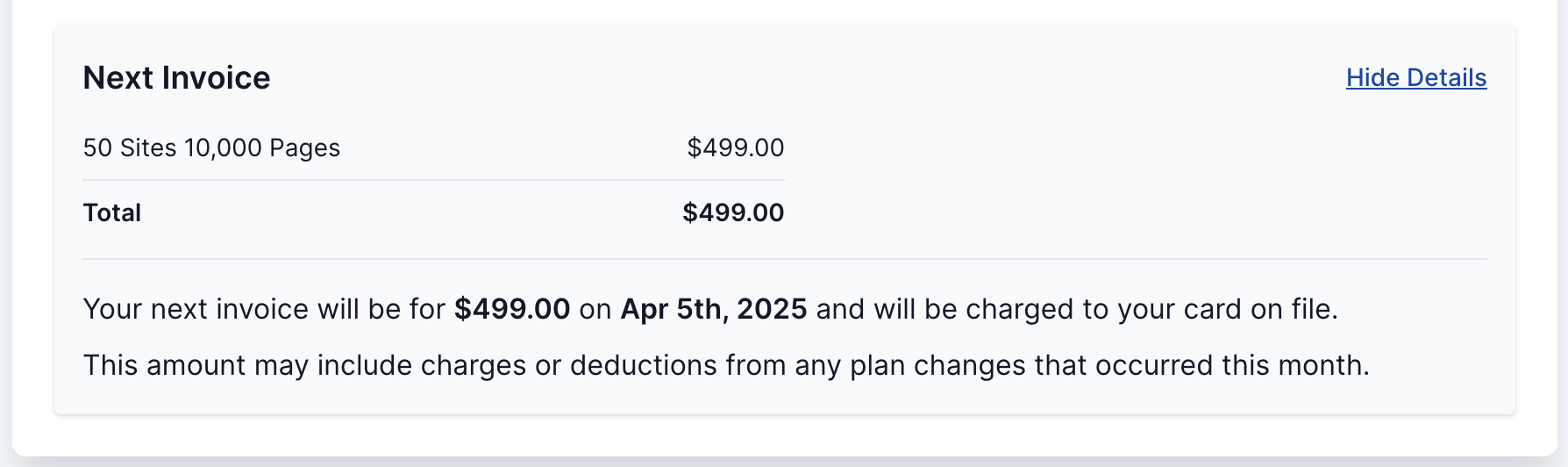
With Coupons
If a coupon has been applied to your workspace, your invoice will show a breakdown of the discount and the remaining amount owed.