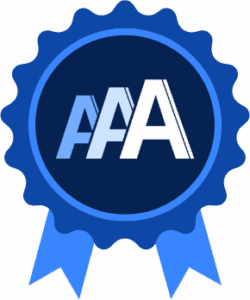WordPress Plugin
Introduction
With the AAArdvark WordPress plugin, you can seamlessly access your site’s latest scan results and download accessibility reports directly from your WordPress dashboard. This integration is perfect for agencies and freelancers who want to provide clients with report access without creating separate AAArdvark accounts.
To make the most of AAArdvark’s features, please install our browser extension (Chrome, Edge, or Firefox). This enables Visual Mode, letting you review accessibility issues in a highly interactive way.
Setting Up the AAArdvark WordPress Plugin
On the AAArdvark App
Before connecting the plugin, generate an API key from the AAArdvark app:
- Navigate to your site’s Site Dashboard in AAArdvark
- Click Integrations and then Add Integration.
- Choose Add CMS Plugin, and on the next screen, select WordPress as the CMS Type
- Click Add, and your API Key will appear in a pop-up (modal).
Pro Tip: Make sure to copy and securely store your API right away, as you won’t be able to view it again.
From your WordPress Admin Dashboard
Once the plugin is installed and activated:
- Goto the new AAArdvark menu in your WordPress dashboard and click Settings.
- Paste the API key you generated into the API Key field.
- Choose which user roles (e.g., Editors, Administrators) should have access to the reports.
- Click Save Settings to complete the setup.
Troubleshooting Tip: If you see an error, double-check that your API key is entered correctly. If the issue persists, contact our support team for assistance.
Viewing Reports from the WordPress Plugin
To access your reports:
- Open the AAArdvark menu in your WordPress dashboard.
- Here, you can:
- View the latest accessibility scan results
- Download detailed PDF or Excel reports
- Check which pages are configured for scanning.
Pro Tip: Share these reports with clients or team members to keep everyone aligned on accessibility progress.