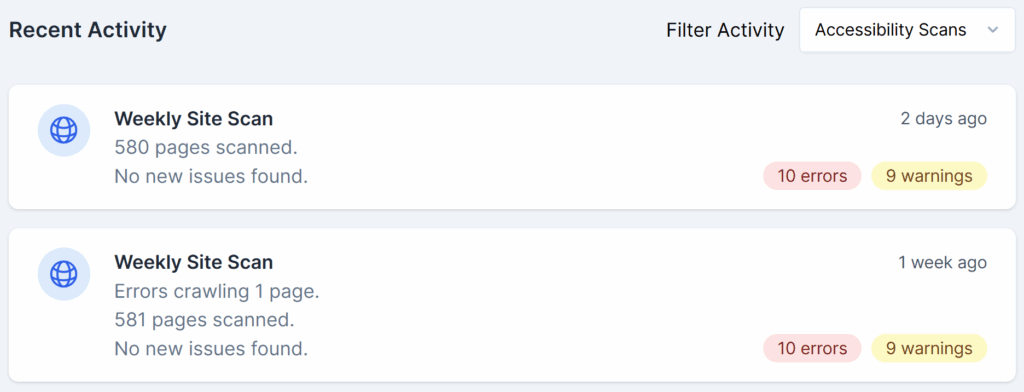Automated Scans
Introduction
AAArdvark provides automated scans to help quickly identify straightforward accessibility issues on your site.
The automated accessibility scans are a great way to speed up the auditing process because you won’t have to scan for these smaller instances and AAArdvark can also detect when these issues are resolved.
Accessibility Scan Notice
Note: Like all automated scanners, AAArdvark’s accessibility scanner is not comprehensive and may not identify every issue on your site. The Automated Scans are only a great starting point for an audit, where a professional can then come in and perform a full and thorough manual audit to find the rest of the issues.
Automated Scans
Automated scans can be scheduled to run regularly or triggered manually with a single click.
Any new errors or warnings found in the scans will be added to the Issues list.
Scheduled Automated Scans
During the initial site configuration, you selected a ‘Scan Frequency’ option: Manual Only, Weekly, or Daily.
If you need to change this, you can always head to the Site Dashboard > Settings tab and change the Scan Frequency option from there.
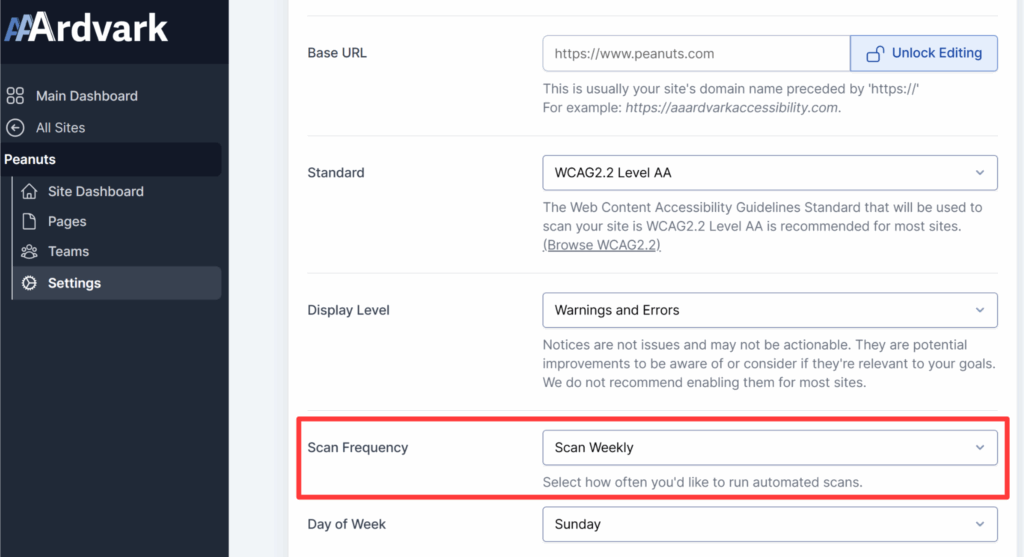
Manual Automated Scans
You can run one manual automated scan at a time. There are several ways to run manual automated scans for your site.
Whole Site Manual Automated Scans
To run a manual scan for a site, navigate to the Site Dashboard, then click Run Automated Scan. This action will initiate a new scan, and the Activity Log will update with the scan’s progress.
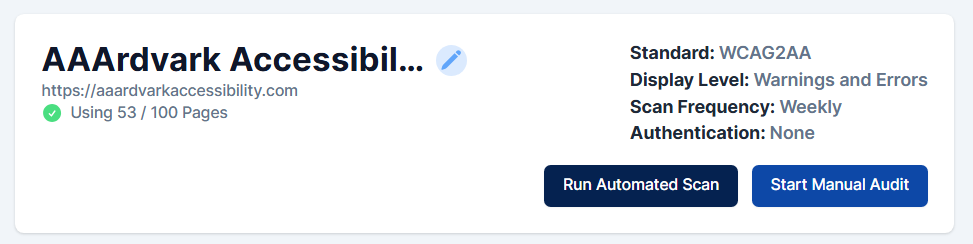
Single Page Manual Automated Scans
To run a single-page manual scan, navigate to the Pages section and click on the Scan Icon in front of the individual pages to initiate a new scan.
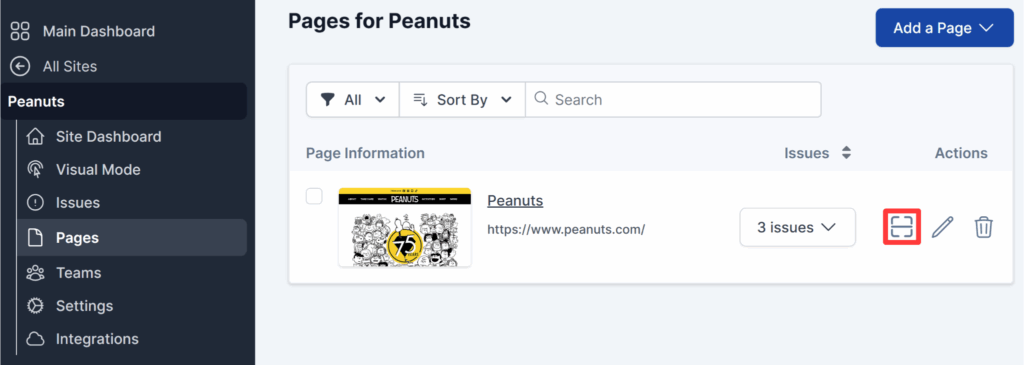
Subset of Pages Manual Automated Scans
To run a manual scan for a subset of pages, navigate to the Pages section, select the pages from the list view via the checkbox option, and click the Scan Selected Pages button to initiate the scan.
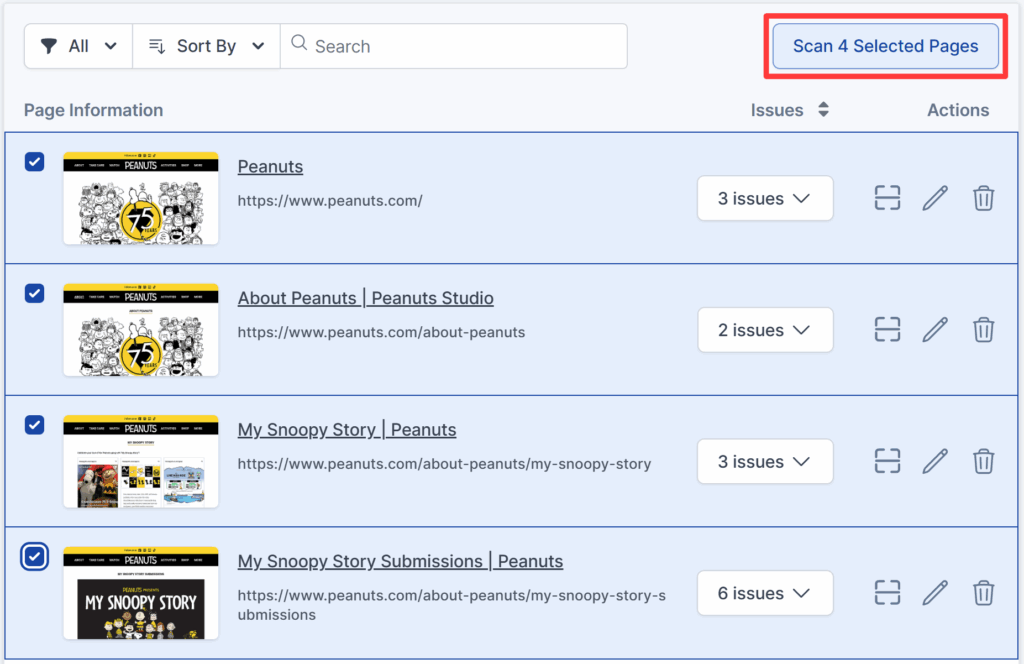
Scan Progress Activity
Once the scan is in progress, you will see the total number of pages being scanned and the completion percentage.
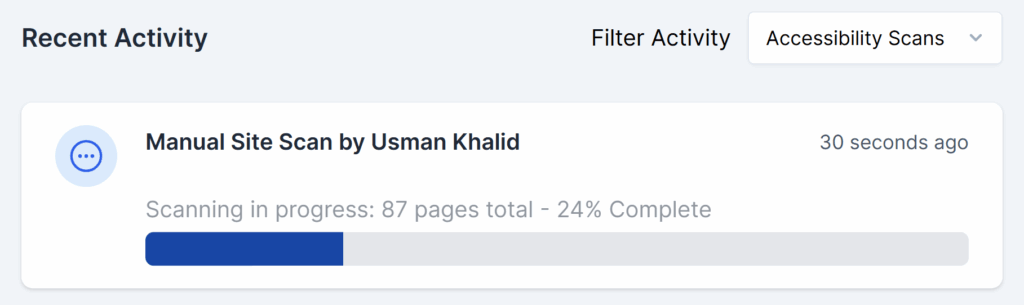
Bypass Ad Elements
If your site contains third-party ads or ad-related elements that are interfering with scan results and you’d like to filter them out, you can contact our Support team.
We can help block or bypass these ad elements during scans for your site.
Results from Automated Scan
Scan results, whether from a scheduled or manual scan, are accessible in the Site Dashboard for review.
Recent Results Stats
The Recent Results Stats section provides the following insights:
- Issues by impact: Visualize errors and warnings by severity level in an easy-to-read pie chart.
- Active Issues: View the total active issues, along with an indication of whether they increased or decreased in the latest scan. Includes a summary of the most common issues.
- Average Instances / Page: Displays the average number of issue instances per page and highlights the most problematic pages for targeted remediation.
You should see these module stats go down over time through the process of remediating instances on pages and running new scans.
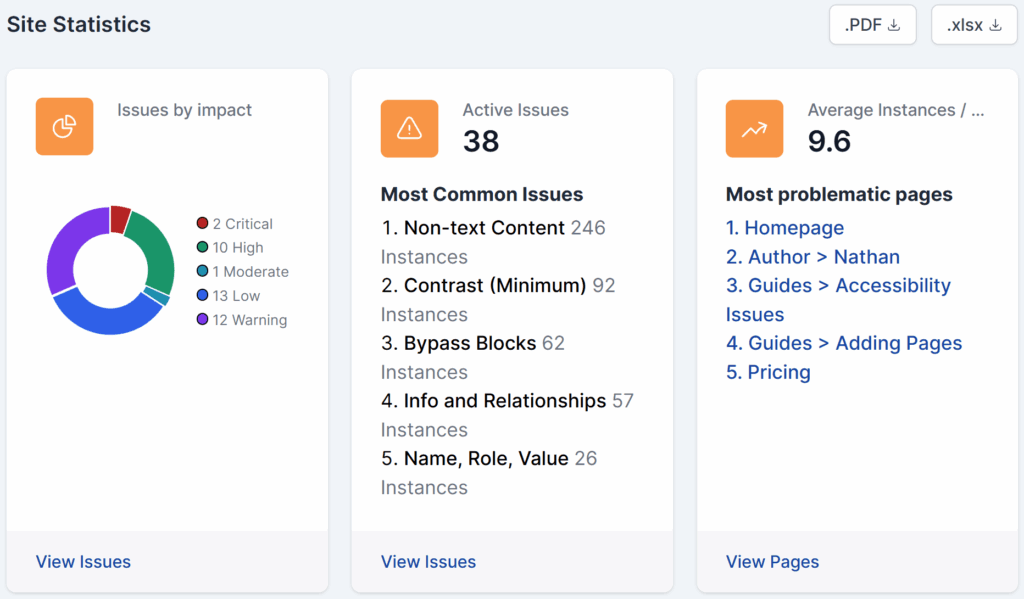
Activity Log
All scan activities are recorded in the Activity Log on the Site Dashboard for easy tracking. From the listing, you can see an overview of:
- The number of pages scanned
- When the scan took place
- Who triggered the scan, if it was done manually
- Total number of errors and warnings found
The activity log filter defaults to Accessibility Scans, but you can use the dropdown menu to view All Activity, Comments, or Issue Updates instead.