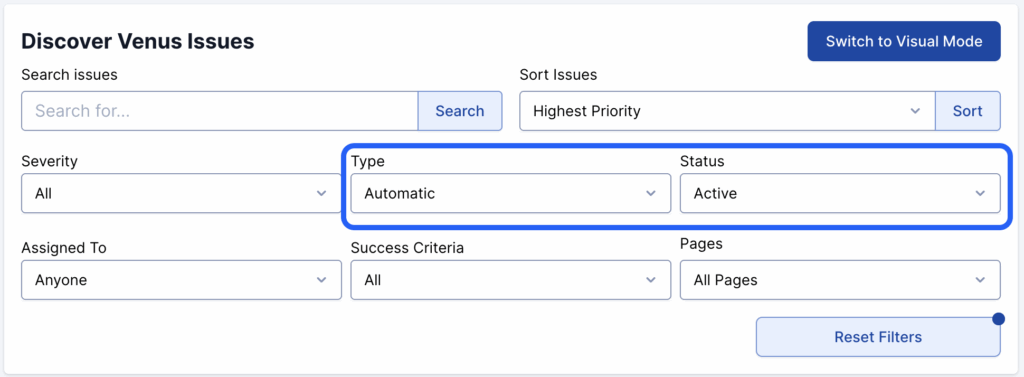Automated Testing Workflow
Introduction
Accessibility audits start with automated testing, which can catch about 20–30% of issues. Please note that manual testing is still required for full WCAG compliance.
Automated testing finds obvious code-level problems like:
- Missing alt text
- Low color contrast
- Links or buttons without text
- Videos without captions
- Broken heading hierarchies
Together, automated and manual testing provide a complete picture of the site’s accessibility status.
Running Automated Scans
Start a scan in AAArdvark by navigating to the Site in your Workspace dashboard. Make sure all the pages you want to test are added.
From the Site Dashboard, click Run Automated Scan to scan all pages. That’s it—the scan will start running.
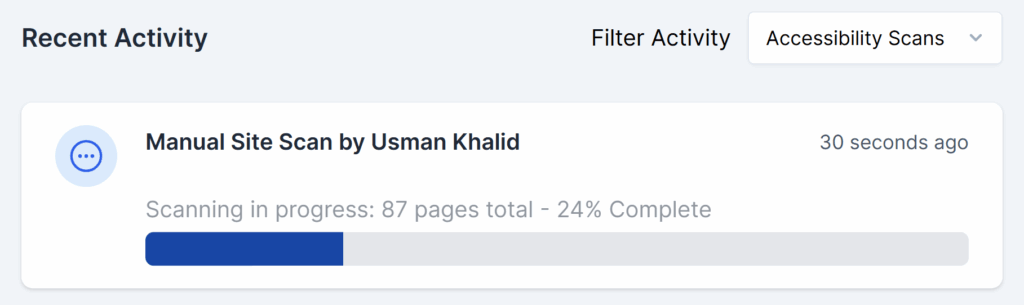
Reviewing Automated Issues and Addressing Them
After the scan, issues appear in the list. They may fall into three cases:
- Fix required: Once resolved, Mark as Fixed. AAArdvark confirms the fix in the next scan.
- False positives: If no problem exists, mark it as Not an Issue, and AAArdvark will ignore it next time.
- Warnings: These need manual review by an Accessibility Tester or Developer. If no issue is found, mark it as Not an Issue.
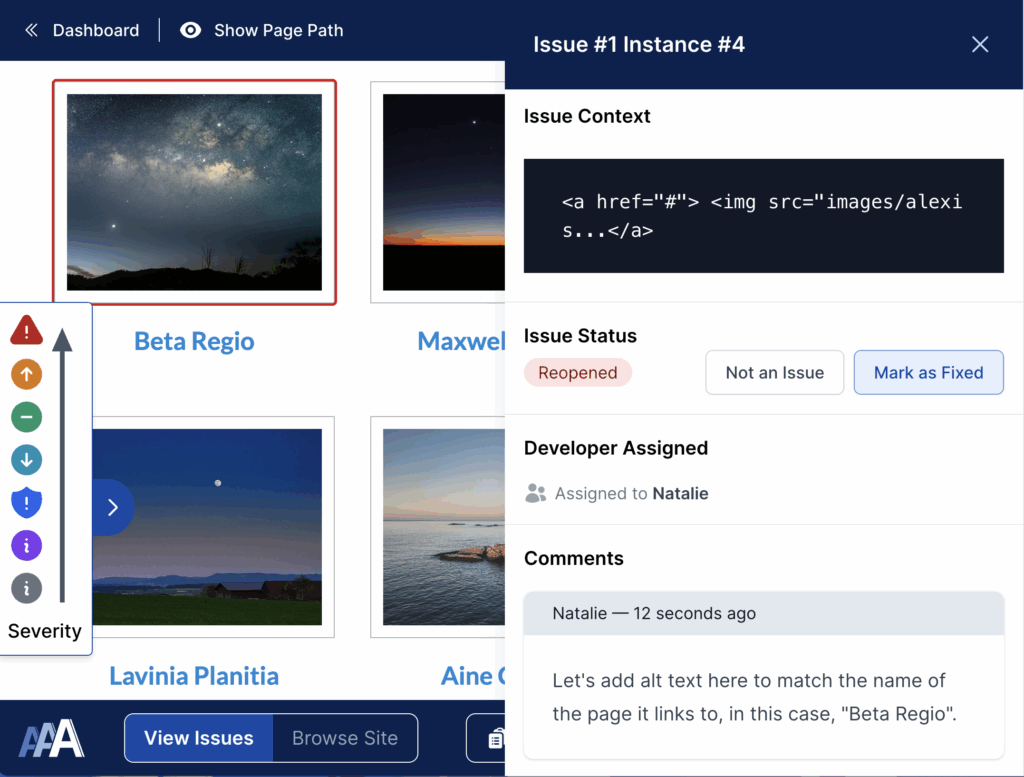
AAArdvark Features for Automated Testing
AAArdvark readily provides features to streamline the automated testing process with some key capabilities:
Whole Site vs Single Page Scans
Full-site scans are useful for starting a project or regular check-ins, but may take longer. For quick checks, scan a single page from the Pages tab, which is ideal for verifying fixes.
Learn more about scanning the whole site vs single pages.
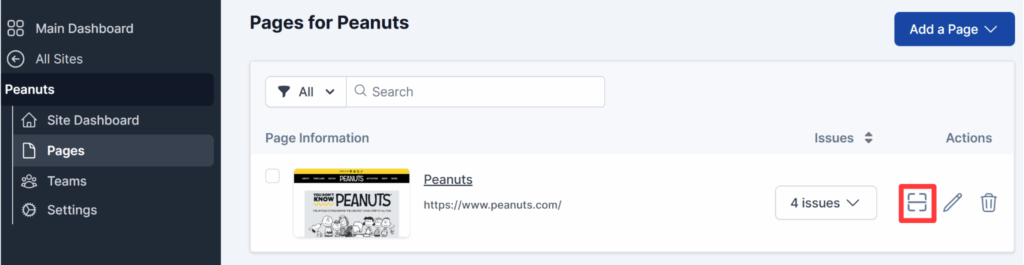
Scheduled Scans
You can schedule daily or weekly scans for ongoing monitoring after a project is complete. Weekly scans are especially useful to track overall accessibility over time. A sudden rise in issues signals it’s time for a manual audit.
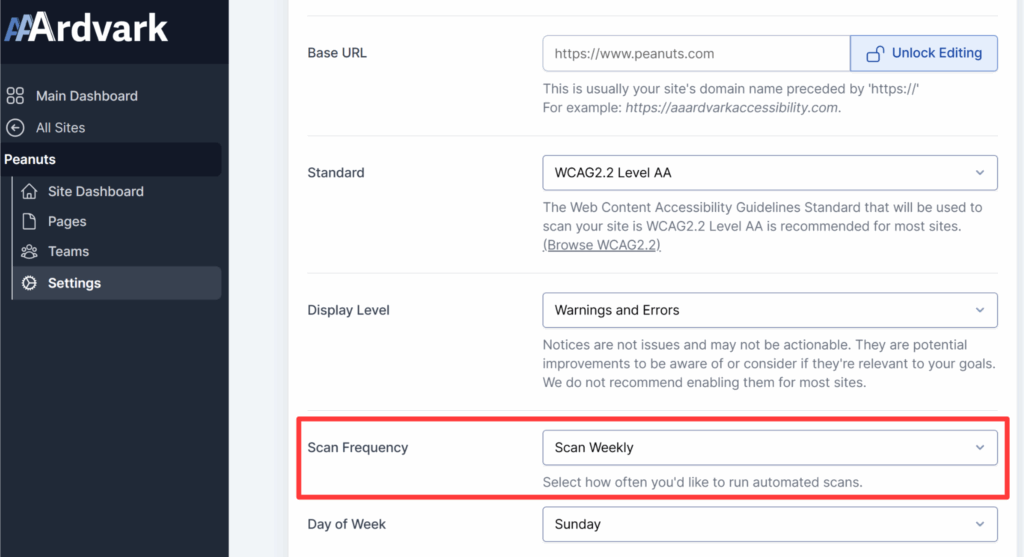
Site Dashboard Information
After a scan, the site dashboard shows:
- What to do next: highest-priority issues
- Site statistics: overview of issue types and affected pages
- Charts: issue counts and progress over time
- Recent Activity: logs of past scans
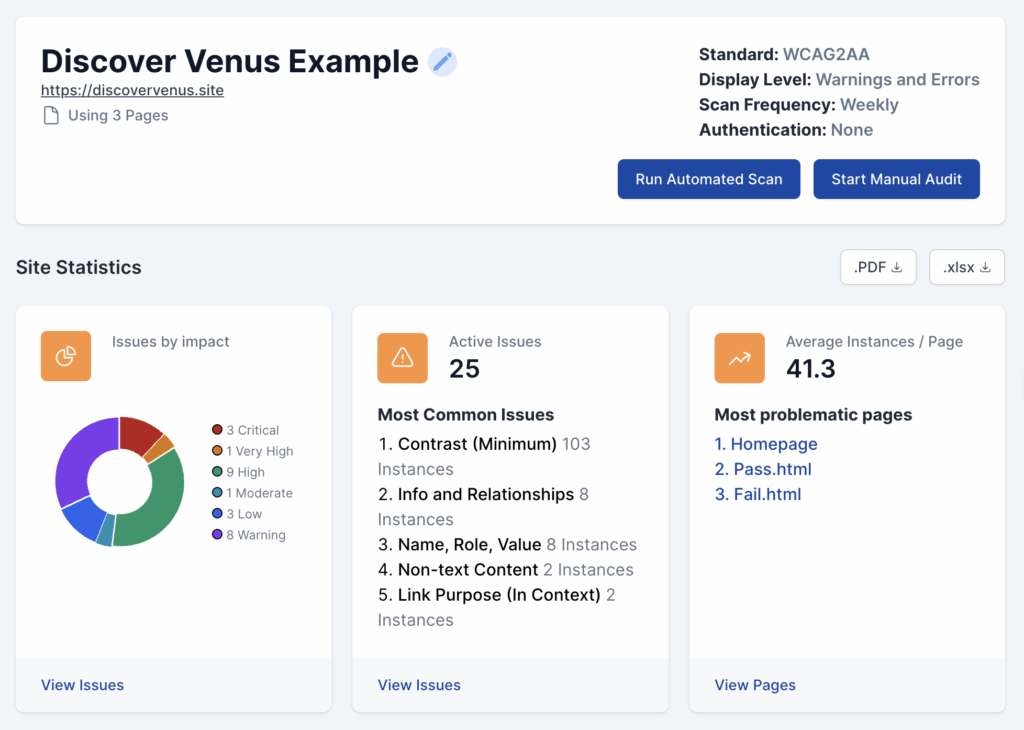
Filters for Automated Issues
Use filters to sort by priority, severity, type, status, assignment, success criteria, or page.
The main focus is usually on Active automated issues. Sort by:
- Type: Automatic
- Status: Active
Or filter by Severity: Warnings to find items that need manual confirmation.