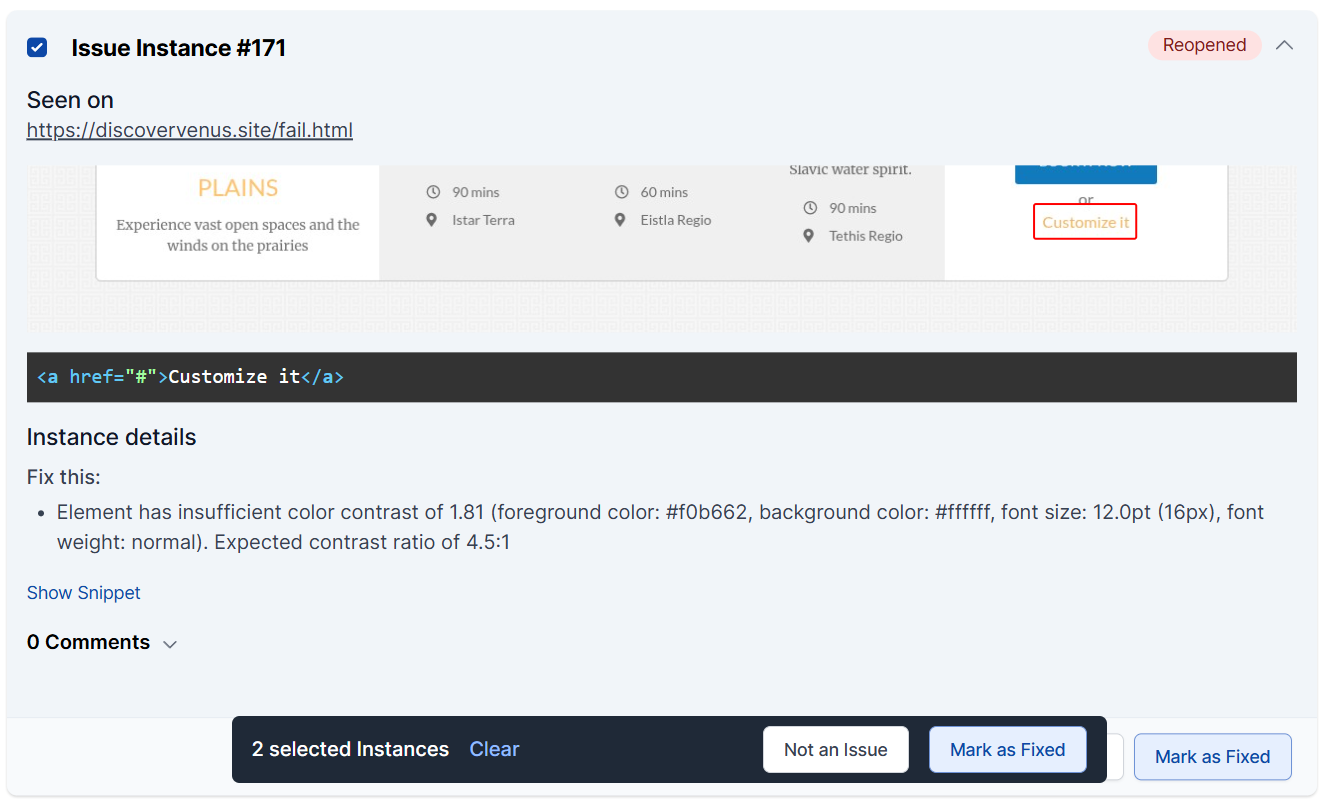Fix and Manage Issues
Introduction
Once you’ve spotted what needs fixing, it’s time to take action. This guide covers how to assign issues, mark them as fixed, manage review workflows, and track your team’s progress.
Before you dive in here, learn basic concepts on how to understand and view issues.
Managing Issues
Managing issues means keeping track of what needs fixing, who’s handling it, and what’s already been resolved. You can assign issues to teammates, update their status, leave comments, and mark individual instances as fixed or not a problem. This helps your team stay organized and make steady progress.
Issue Status
The current status is visible in the top right and is one of Active, Resolved (pending scan or review), Resolved, or Not an Issue. Clicking on the issue will display a drop-down that will update the issue status.
- Active: At least one instance of the issue was seen in the most recent scan and is not ignored.
- Resolved (pending scan or review): A user has Resolved the issue, but it is pending confirmation on the next scan or manual review.
- Resolved: The most recent scan saw zero instances of the issue.
- Not an Issue: The issue has been flagged to be ignored, and will not be set to Active if instances are seen in a scan.
- Delete: If the issue was manually recorded by a user, the issue can be deleted by an Administrator, Project Manager, or Accessibility Tester.
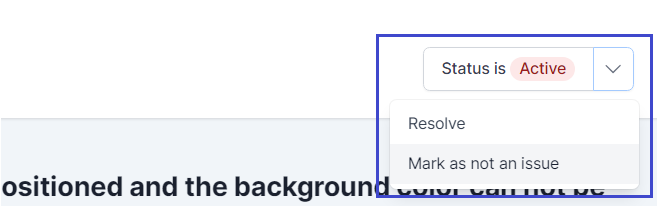
Assigning Issues
You can assign issues to users either directly from the Issues list or from the detail view using the Assign This Issue button.
When you click the button, you’ll see a list of users, grouped by roles added in your workspace, who can be assigned to the issue.
To remove an assigned user from the issue, click the Assign This Issue button and select Unassign.
Commenting on Issues or Instances
Collaborate with your team by adding comments to issues or instances.
- Click the Comments tab in the issue detail view.
- Type your comment and use @mentions to tag team members. Only members of the relevant team can be tagged in comments.
The team member who is tagged will receive a notification and email if it’s enabled for them.
Remediating or Fixing Issues and Instances
Fixing an issue instance means addressing the specific place where the problem appears, like adding alt text to an image or updating a link label.
Once fixed, you can mark the instance as Fixed in AAArdvark. The system will confirm it’s resolved in the next scan if it was found through automated scanning. Or, it will send a notification to an accessibility tester or administrator to verify manual issues.
If all instances of an issue are fixed or marked as Not an Issue, the whole issue is marked Resolved.
Resolving Overall Issues
You can set the status of an entire issue to fixed by choosing Resolve in the status drop-down on the top right of the issue page.
If any instances of these issues are seen in a subsequent scan, the issue will be reopened for you to take another look.
Marking Instances as Fixed
Once you have resolved an instance, you can click the Mark as Fixed button to mark it as fixed. The fix will be confirmed during the next site scan or through manual review.
If an instance marked as fixed is seen in a subsequent scan, it will be labeled as Reopened for you to take another look. When all instances are confirmed Fixed or marked as Not an Issue, the issue will be automatically set as resolved.
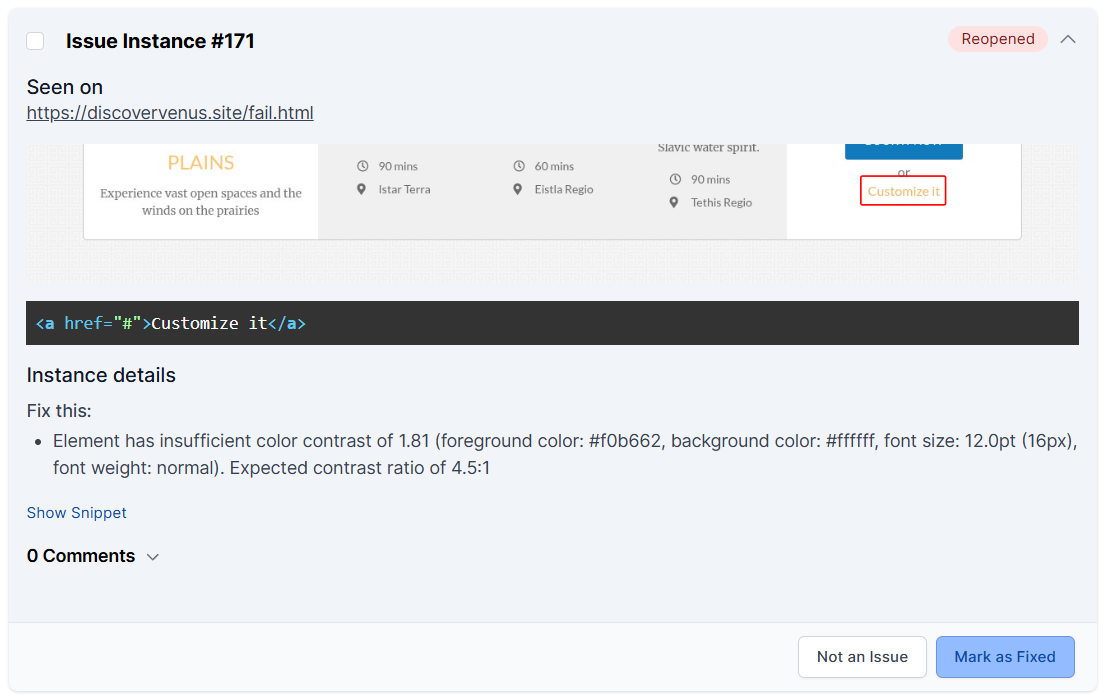
Needs Manual Review
When the automated scanner detects issue instances that require human review (e.g., overlapping elements or ambiguous context), it flags them as Needs Manual Review.
In this case, a manual review of the Instance Details should be done to confirm whether the automated scanner’s detection is accurate.
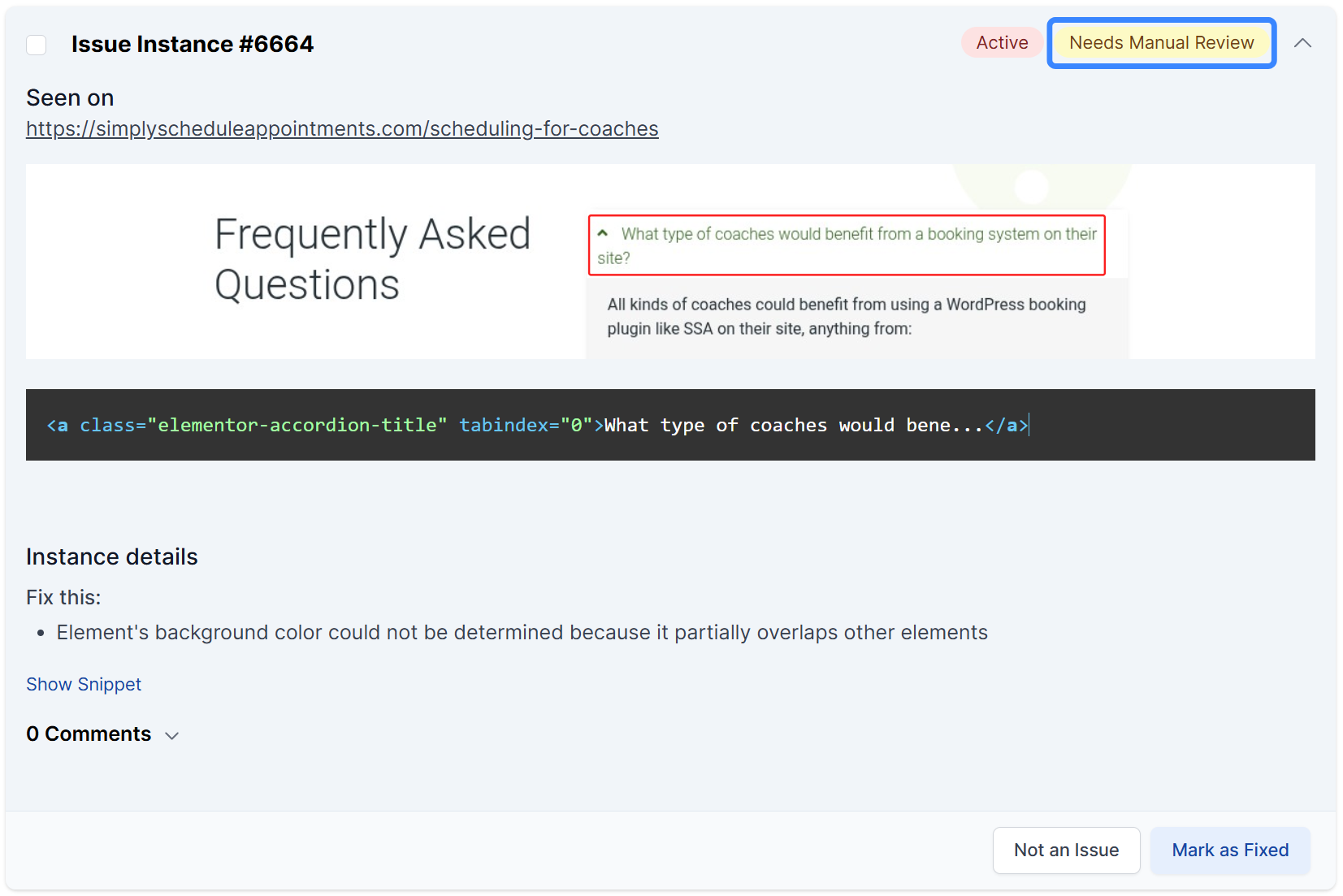
False Positives and Warnings
Automated scans aren’t perfect and may flag ambiguous situations as issues or warnings. Warnings often need a human review to confirm if they’re real problems. If you determine that a warning or issue is not actually a problem, mark it as Not an Issue to remove it from the active list and keep your dashboard clean.
Multi-Select Instances
You also have the option to multi-select instances and mark them as Fixed or Not an Issue.