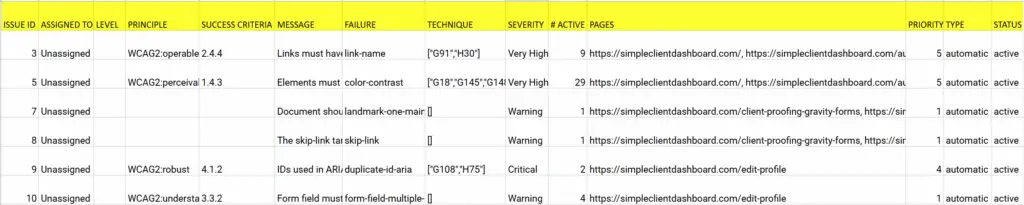Exporting Reports
Introduction
AAArdvark’s reporting feature makes it easy to review and share accessibility scan details for your site. Reports are available as PDF or xlsx (spreadsheet) files, providing summaries of scan results, issues, and WCAG compliance.
AAArdvark’s reports are tailored to meet your needs. Choose a PDF report for a concise visual summary or choose a xlsx report for detailed, sortable data.
Running a Scan
Before generating a report, make sure to run an automated scan. Once the scan is complete, report download options will appear in your Site Dashboard.
Downloading the Report
To download a report, go to the Site Dashboard and find the PDF and xlsx buttons below the site’s information. Click the button for your preferred format. Once the report is ready, the button will change to say, ‘PDF/Excel file is ready to download.’ Simply click again to download the file.
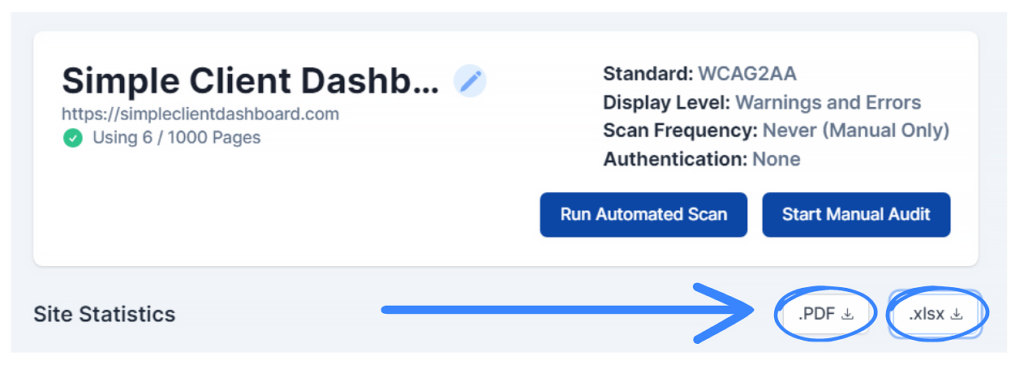
Information Included Within Reports
The information included in the reporting features varies depending on which file was downloaded.
PDF File Report
The PDF report provides a clear summary of your site’s accessibility status. It includes:
- Open issues currently active on the site
- A graph showing the history of issue counts
- A graph showing the history of issue instances count
- Details about previous scans, including the date, pages scanned, errors, warnings, and total active issues
- Failing WCAG guidelines with success criteria, titles, and pass/fail results
- A list of the most problematic pages and their active issue instances
- A summary of all active issues
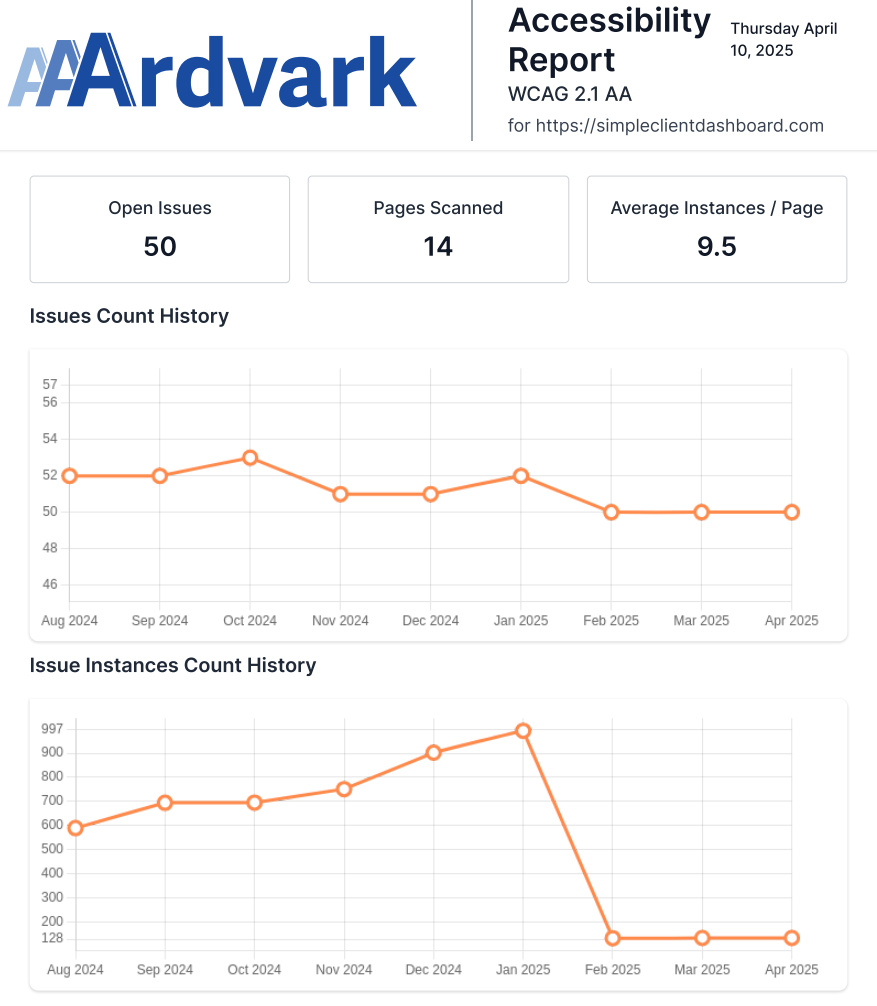
If there have been any previous scans, a history of all the scans performed on the site will also be listed in table format. The date, number of pages, errors, warnings, and total active issues found at the time of the scan are marked.
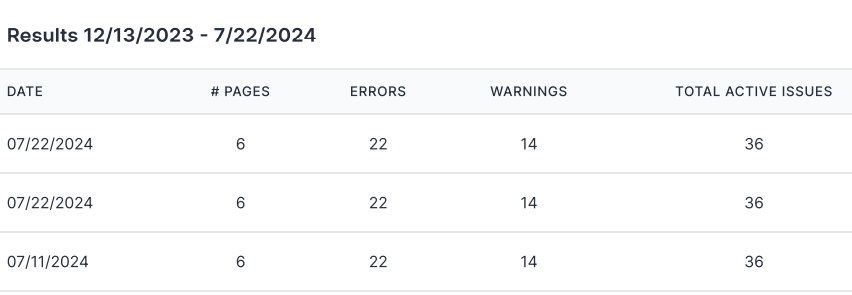
Following that, any failing WCAG guidelines are outlined with the success criteria, the title, and the passes/failed. A list of the most problematic pages can also be viewed, along with the number of active instances.
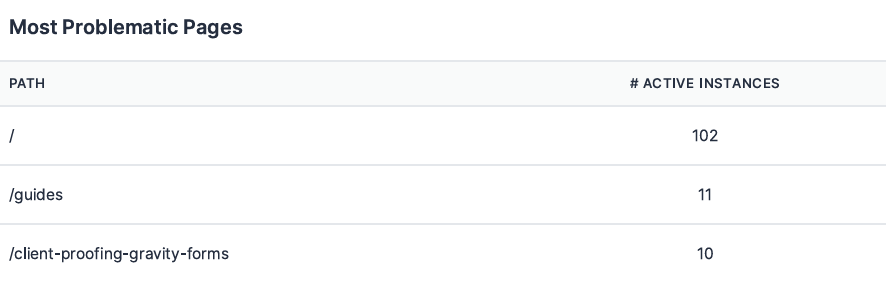
To top it off, a summary of the list of active issues can be viewed.
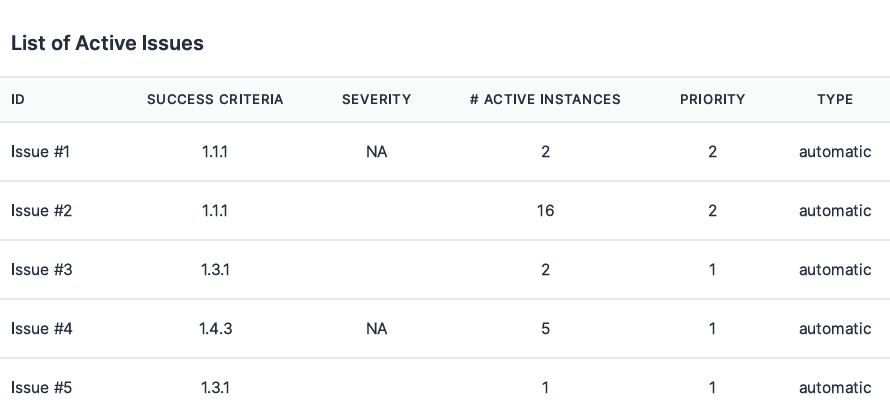
xlsx Report File
The xlsx report provides detailed, sortable data to help you manage accessibility issues efficiently. It includes:
- Issue ID and assigned team member
- WCAG level and associated principle
- Success criteria, message, failure, and recommended solutions/techniques
- Severity level, number of active instances, full page URLs, and priority level
- Source of the issue (automated scan or manual audit)
- Issue status (active or resolved)