Detecting and Editing Page Titles
Introduction
AAArdvark automatically detects and displays page titles for the added pages on AAArdvark. This guide explains how to view and edit these titles.
Viewing Page Titles
Within the Pages tab, the Pages Information column will show you the Page Title and URL listed for each page.
The Page Titles will be used across the Site Dashboard, including the Issues listing, Visual Mode, and Page Filters.
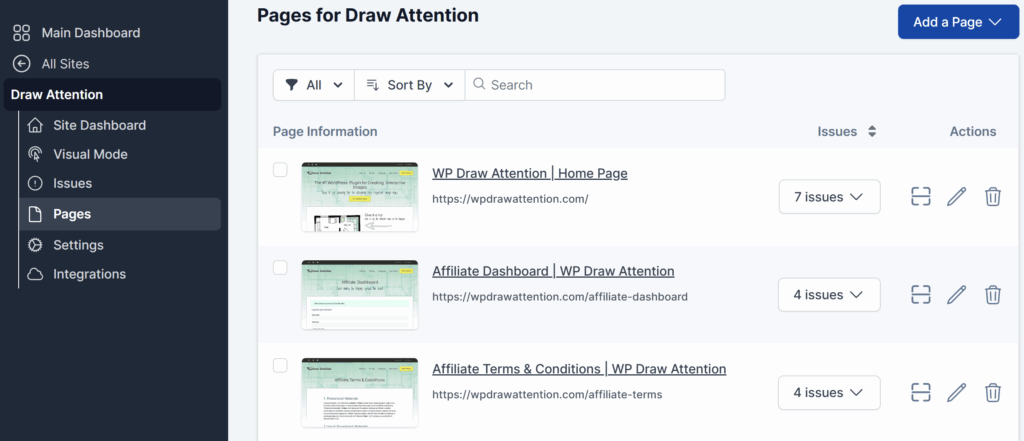
Editing a Page Title
- Locate the page for which you want to edit the title in the Pages tab.
- Under the Actions menu, select Edit.
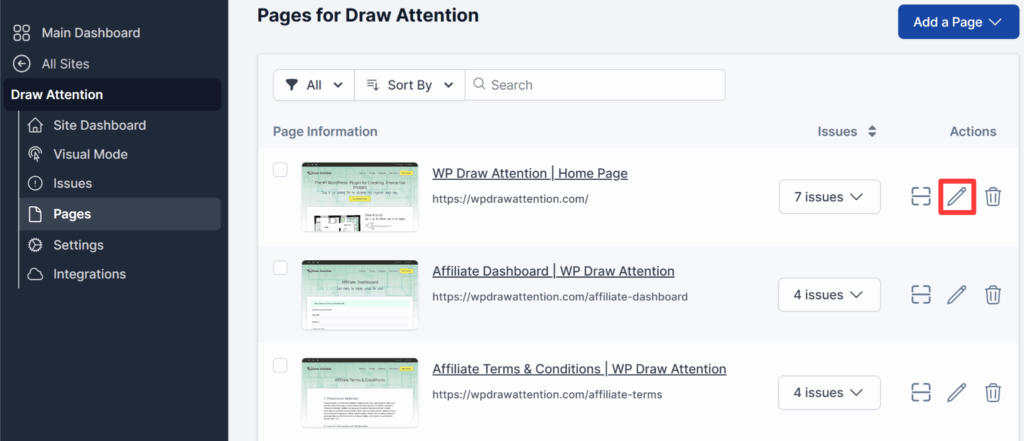
- On the next screen, find the Page Title (Optional) field and update the text.
- Click Update at the bottom right of the module to save your changes.
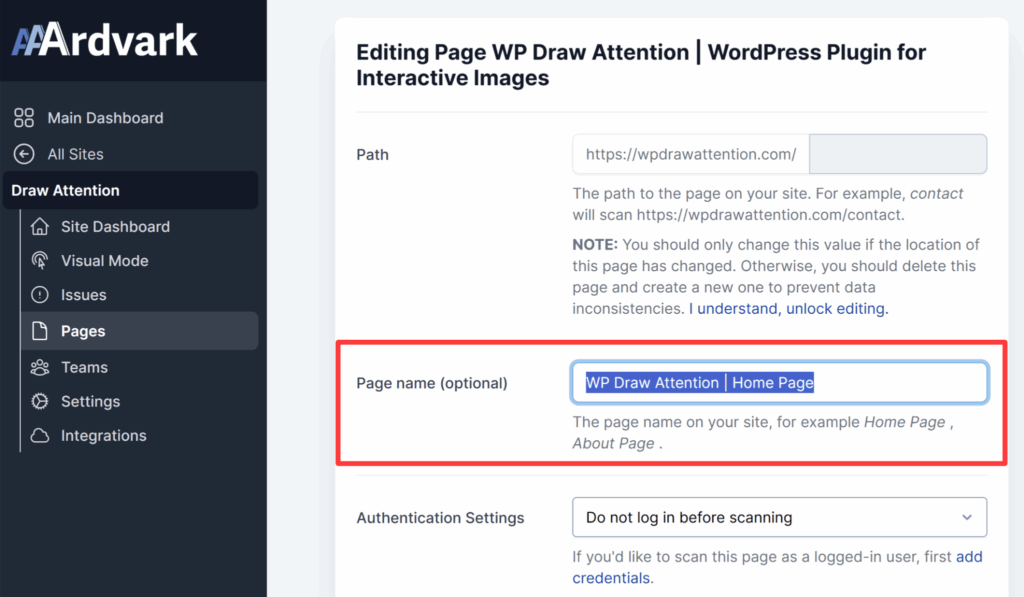
Once updated, the new page title will be displayed under the Pages section on the Site Dashboard.
